Take your presentation to the next level with these amazing free balloon infographics for PowerPoint and Google Slides. Editable, ready and easy-to-use.
Hot air balloons are interesting, versatile colorful graphics that can be used in most of the presentations – business or personal.
These illustrations can be used for any topics related to tourism, travel, leisure. They are also often used as a metaphor for success (for example). But you can also use them for any other purposes!
Each presentation document contains a complete collection of 19 custom-made balloon infographics variants with completely editable creative shapes and text placeholders, to help keeping your audience’s interest.
Pick the balloon infographics you need from a complete range of design options: from simple to ascending or alternating processes, with 2 to 5 parts (panels), 3 to 5 layers, list, for good vs. bad slide, with clouds, etc.
2 (optimized) size layouts are available for your convenience: standard (4:3 screen ratio) and widescreen (16:9).
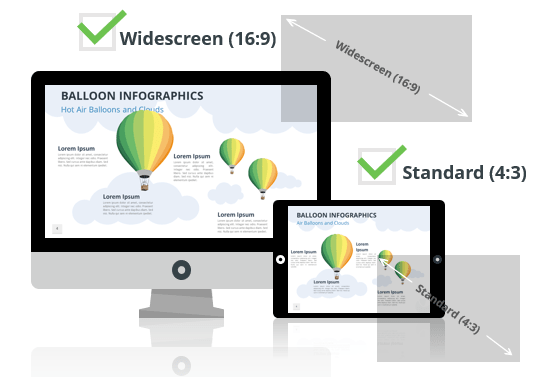
The document ‘Balloon Infographics for PowerPoint and Google Slides’ features:
- 19 pre-designed unique, clean and professional slides
- Fully editable content (graphics and text) via PowerPoint – No Photoshop needed!
- Aspect ratios: Standard (4:3), Widescreen (16:9)
- Format: PowerPoint (.PPTX) – created with PowerPoint for Office 365
- License: Free – Attribution (please read carefully the ‘Terms of Use‘ before using this template, restrictions may apply)
Free font used:
- Calibri (System font)

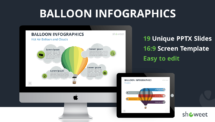


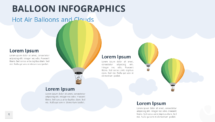
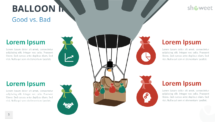
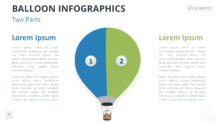
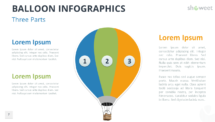



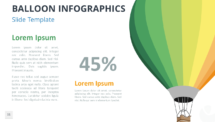
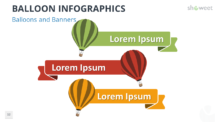
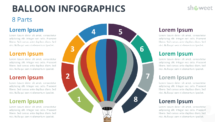
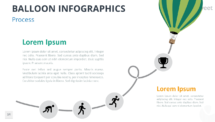
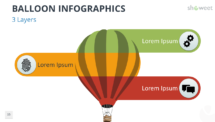
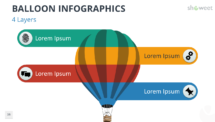
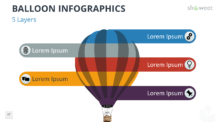
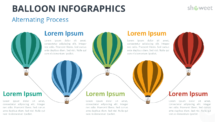
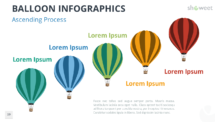

Good idea transposed in several designs, can be helpful
Hello Franck, Thanks for your feedback!
Thanks for providing amazing templates!
Thanks a lot! Very helpfull for my homework^^
Excelentes Plantillas, profesionales parar todo tipo de presentaciones, muchas gracias
Estan bien fregones ¡ gracias !